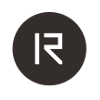 |
RAMSES Documentation
27.0.130
Information for RAMSES users and developers
|
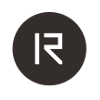 |
RAMSES Documentation
27.0.130
Information for RAMSES users and developers
|
There are multiple ways to find bottlenecks in your assets, your code using Ramses, or Ramses itself.
The first source of performance problems in a 3D application is usually the content. Having large textures or geometry, heavy shaders, or simply rendering suboptimally - those are all things that can be easily solved in the content/scene directly by a skilled technical artist.
Ramses provides a tool to perform such analysis, called the ramses scene viewer (see its documentation in ramses-scene-viewer).
A great source of information about what's going on in the Ramses threads (specifically when having network involved) are the ramses periodic logs (RPER). See below how to read and use these logs.
Any Ramses application (regardless if it has a client, a renderer, or both) has a periodic log whichs looks like this:
20210212-16:33:50.770 | Info | RPER | Version: 27.0.6 Hash:cca2a0b60f Commit:28143 Type:Release Env:(unknown) SyncT:1613144030770ms (dtSteady:2023 - dtSync:2023 -> 0) PUp:31679 RUp:31575 RInit:1 RParallel:1 20210212-16:33:50.775 | Info | RPER | Connected Participant(s): 00000000-0000-0000-0000-000000000003, 00000000-0000-0000-0000-000000000004, 00000000-0000-0000-0000-000000000002, 00000000-0000-0000-0000-000000000005 20210212-16:33:50.775 | Info | RPER | Dcsm(7AB1-B4A4D03AA15F) C LP:false LC:false CP[] C[]
First line:
Second line: Participants connected to this instance of ramses
Third line: Dcsm related stats
A Ramses client typically reports logs like this:
20210212-16:33:50.778 | Info | RPER | Client: 1 scene(s): 123 Subscribed 20210212-16:33:50.778 | Info | RPER | msgIn (0) msgO (0) res+ (27/32/29) res- (0) resNr (218/245/231) resF (0) resFS (0) 20210212-16:33:50.782 | Info | RPER | scene: 123 flush (60/61/60) obj+ (50/75/62) obj- (0) objNr (2670/2720/2695) actG (1560/1671/1615) actGS (30988/33020/32004) actO (1560/1671/1615) actSkp (0) ar# (173/197/185) aras (53460/54325/53892) arms (408272) er# (11) eras (1241) erms (2388) tr# (19/20/19) tras (1099739/1114657/1107198) trms (2097144)
The client-side periodic logger collects the stats values (flush, obj+, etc) every second. However the time interval for logging output is configurable and by default set to 2 seconds.
The collected values are printed in two fashions depending on the stat value:
suX lists the largest collected values of the last logging period (value1, value2, ..., valueN)If the smallest and the largest value are equal (min == max), only 1 value will be printed: (value)
Examples:
The logs explained line by line:
First line:
Second line (General client performance stats):
Third line and over (Scene related stats):
Caveats:
Some stats describe changes/deltas to the scene: flush, obj+, obj-, act*, su* - others describe a snapshot of the current scene state: objNr, ar*, er* tr* Resource stats (ar*,er*, tr*) are only logged if there was a flush during the logging interval
A Ramses application which also contains a renderer component has periodic logs which look like this:
20210212-16:33:48.791 | Info | RPER | Renderer: 1 scene(s): 123 Rendered Avg framerate: 52.63158 FPS [minFrameTime 381us, maxFrameTime 59404us], drawcallsPerFrame 35, numFrames 107, resUploaded 128 (13207530 B) FB0: 92 Scene 123: rendered 92, framesFArrived 92, framesFApplied 92, framesFBlocked 0, maxFramesWithNoFApplied 3, maxFramesFBlocked 0, FArrived 1397, FApplied 1397, actions/F (10/215/20.180386), dt/F (1/21295/34.343594), RC+/F (0/28/0.09234073), RC-/F (0/28/0.09520401), RS/F (0/0/0) Time budgets: sceneResourceUpload 315360000000000us resourceUpload 315360000000000us obRender 315360000000000us Longest frame(us)[avg]:59190 RendererCommands:749 [387] UpdateClientResources:32 [372] ApplySceneActions:7841 [2781] UpdateSceneResources:159 [114] UpdateEmbeddedCompositingResources:14 [8] UpdateStreamTextures:10 [5] UpdateScenesToBeMapped:13 [8] UpdateResourceCache:1039 [3234] UpdateAnimations:8 [5] UpdateTransformations:290 [138] UpdateDataLinks:44 [26] HandleDisplayEvents:34 [316] DrawScenes:1908 [1393] SwapBuffersNotifyClients:47049 [6854] MaxFramerateSleep:0 [2870]
Read these logs like this:
First line:
Second line (General renderer performance stats):
Third line and over(scene related stats):
Time budgets: Information about how much time per frame an action may take as a maximum, set by application
Advanced stats:
If the above methods didn't yield the results you expected, or you still think your application can perform better, you can also use some of the professional tools for profiling: